Table of Contents
DOCS
What is Gravity Cloud?
For Gravity Forms Users
Gravity Cloud recipes enable you to combine Gravity Forms to generate new forms. Single source of truth updates allows you to change an ingredient and have it reflected everywhere. Time travel with undo/redo functionality enables speed and confidence to experiment with the safety of a one-click undo/redo.
For WooCommerce
Gravity Cloud enables merchants to easily sell complex/custom products online by harnessing the power of Gravity Forms with WooCommerce.
Is it safe to try the service to see if I can benefit from it? Absolutely, the service does not add anything proprietary to your WordPress site; it simply automates the work you are doing by hand.
Requirements
For Gravity Forms Users
Gravity Cloud connects to any instance you have that has Gravity Forms installed. Gravity Cloud connects by API and supports Gravity Forms API Version #1 and Version #2.
For WooCommerce & Gravity Forms Product Add-ons Users
Gravity Cloud requires your WooCommerce store is running with:
- Gravity Forms
- Gravity Forms Product Add-on
- Follow instructions to Setup Gravity Forms Add-on
Setup
Connecting Gravity Cloud to Gravity Forms:
Five Minute Setup (video)
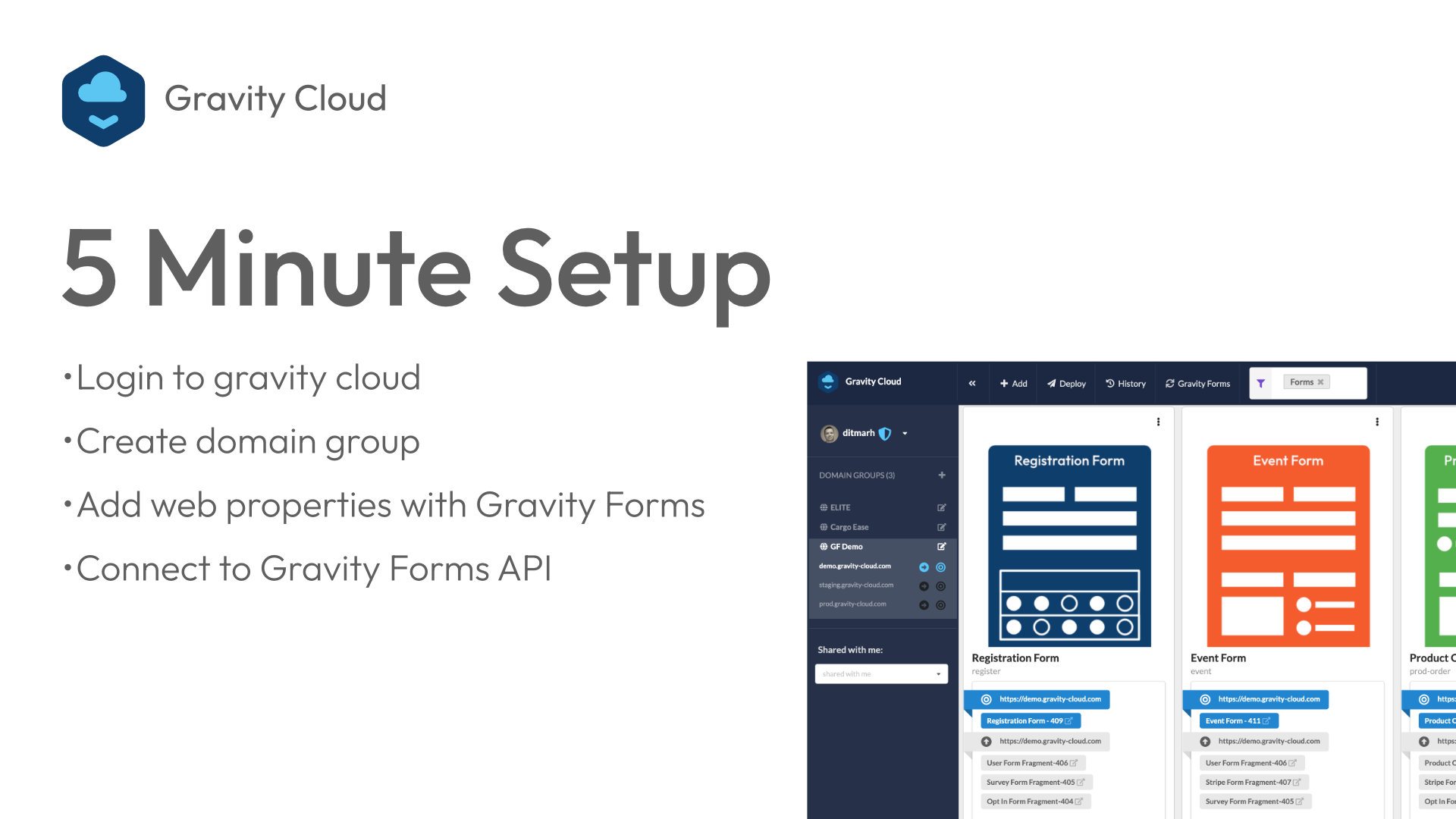
Create a Gravity Cloud Account
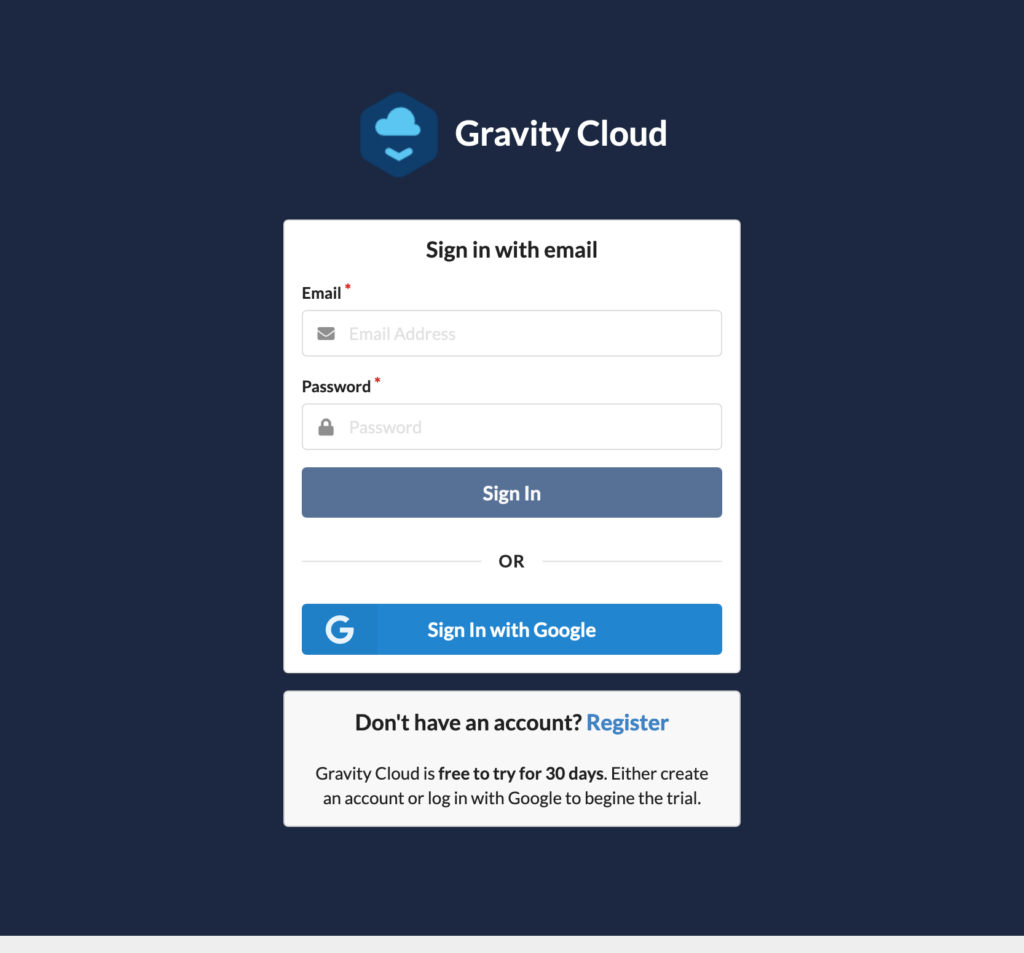
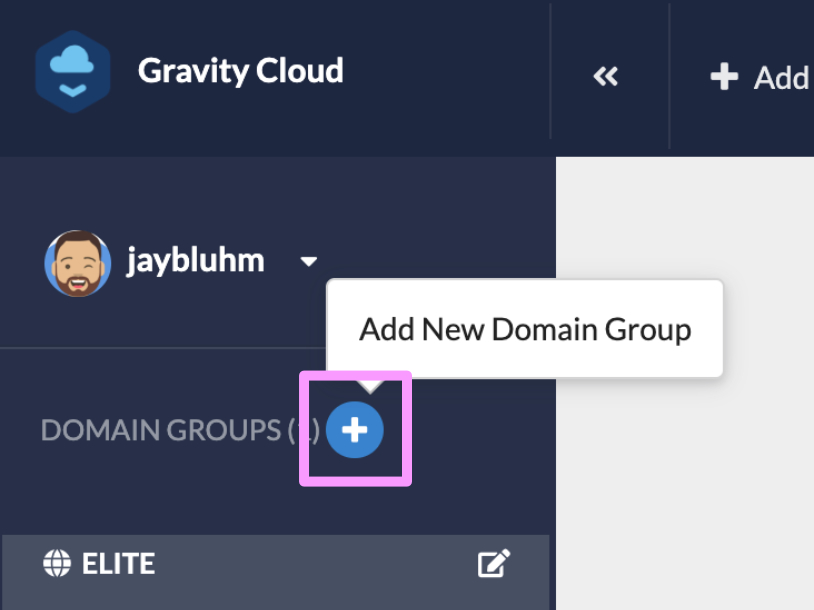
Create a Domain Group
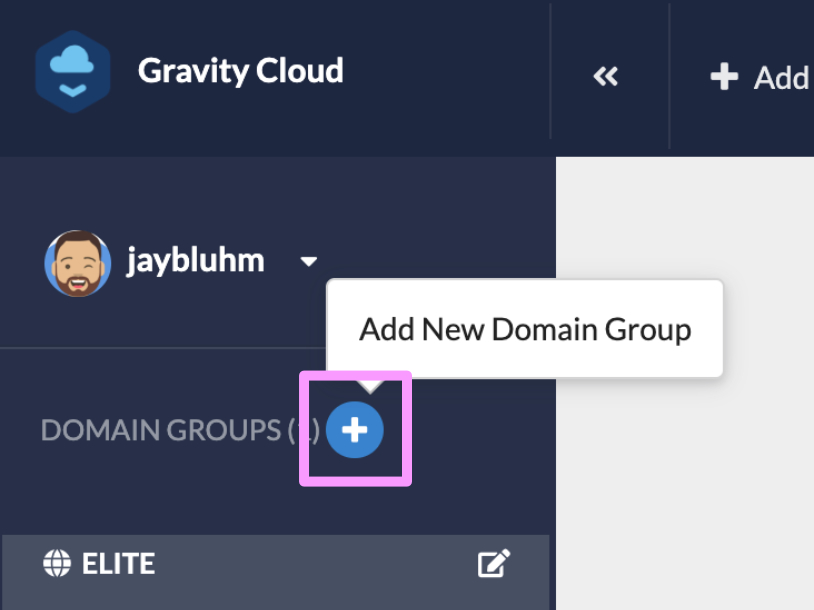
Connect to your Gravity Forms API
Gravity Cloud connects to your site via the Gravity Forms API. Add all your web properties and API keys to connect to the API. Once you have entered the details in the dialogue below, you will be ready to start creating form recipes.
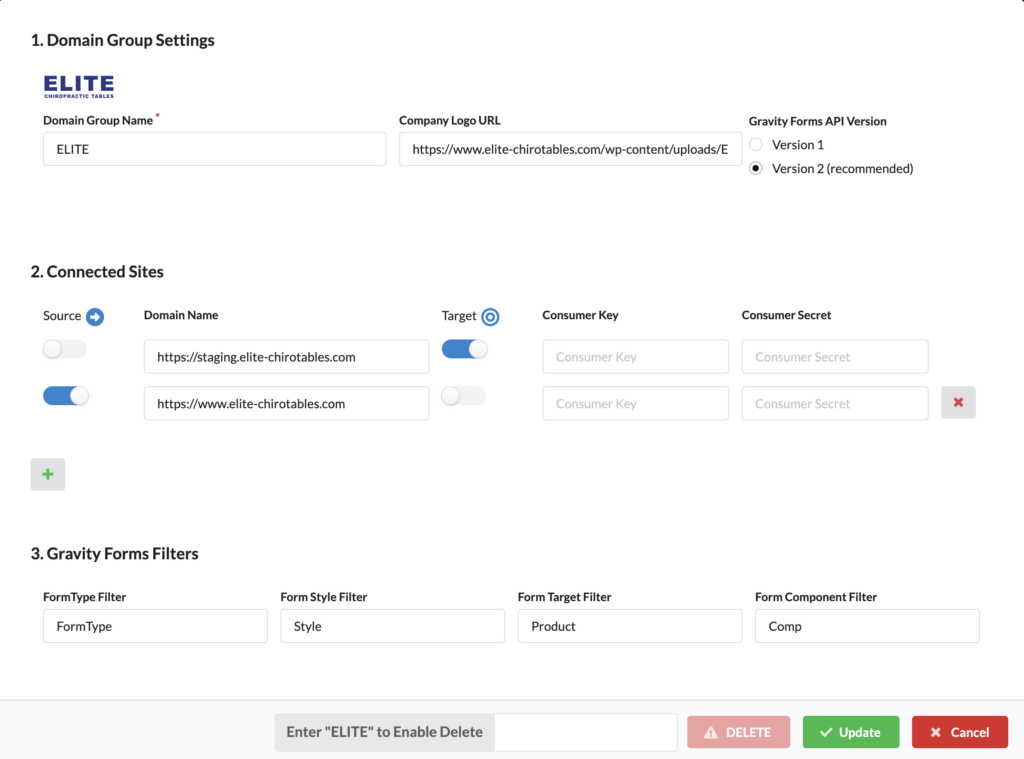
Domain Group Name – The name of this domain group. This is the umbrella for the various WordPress sites to connect to. The domain group name will be shown in the left-hand navigation.
Company URL – Optional URL to a company logo.
Gravity Forms API Version – Supports both Version #1 and #2 of the API. Version #2 is reco
Source – Select the domain that has the form components that will be composed by Product recipes.
Domain Name – The domain with Gravity forms installed
Target – Select the domain that is the target of the form recipes.
Consumer Key – Create a new key for Gravity Cloud in the Gravity Forms API panel on WordPress and copy/paste the Consumer Key to this field.
Consumer Secret – Copy/paste the consumer secret from the new key.
Form Type Filter
Three form types can be used in recipes Default, Product, and Multi-Page. The form type also holds the overall Gravity Forms settings for the rendered recipes. This prefix will be used to filter Gravity Forms fetched from the connected WordPress site.
Recommended Value FormType
Form Style Filter
A recipe can have one styling component that styles the generated form. This prefix will be used to filter Gravity Forms fetched from the connected WordPress site.
Recommended Value Style
Form Target Filter – The Target filter is a prefix that is defined to filter the Gravity Forms on your servers. It is recommended to use “Product” for this field. When set to “Product” only Gravity Forms that start with Product are fetched for the Target build of a Product.
Recommended Value Product
Form Component Filter – The component filter is a prefix that limits the forms available for building a product. It is recommended that you set this to “Comp”. Only forms that start with Comp will be fetched for the ingredients to build a product.
Recommended Value Comp
Recipes/Products
Create Recipes
Recipes combine many Gravity Forms (components) into one Gravity Form (product).
This short video demonstrates how to create a recipe/product in Gravity Cloud. In the video I have also installed Gravity Forms Product AddOn so that I can demonstrate the power of composable forms in an eCommerce context.
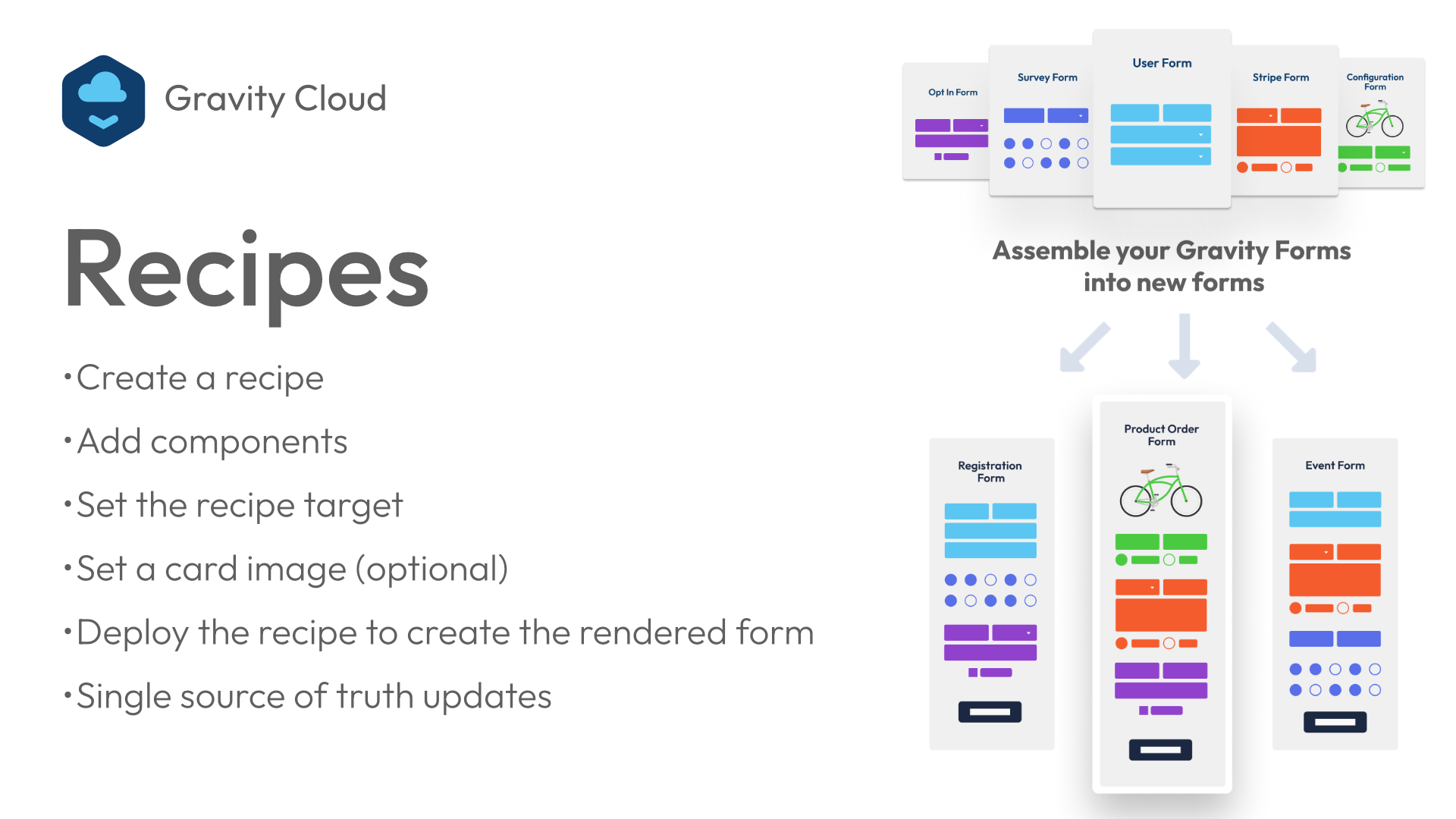
Product Form
Every Recipe in Gravity Cloud needs a single Gravity Form on the server to hold the rendered Product. Create an empty Gravity Form (with the prefix of Product) that will hold the results of the rendered recipe. Documentation for creating Gravity Forms can be found here.
Important make sure to use the same prefix as the Target Filter, the default is to use a prefix of Product
Create Component
The building blocks of a Recipe in Gravity Cloud are components. This short video demonstrates how to create a new Component and add it to your Recipe.
Detailed documentation for Gravity Forms here.
Important make sure to use the same prefix as the Component Filter, the default is to use a prefix of Comp
The Component filter must match the start of your Form name. For example, if you want to make a form for WidgetA your form name should be Comp WidgetA. If your filter and Form prefix does not match you will not see the form in Gravity Cloud.
Deploy Recipes/Product
There are two options to deploy Recipes/Products to your Word Press sites.
- Deploy Individual Recipes
- Deploy all Recipes
Watch this short video that explains how to deploy a single Recipe to your site and how to do a full deploy of all recipes.
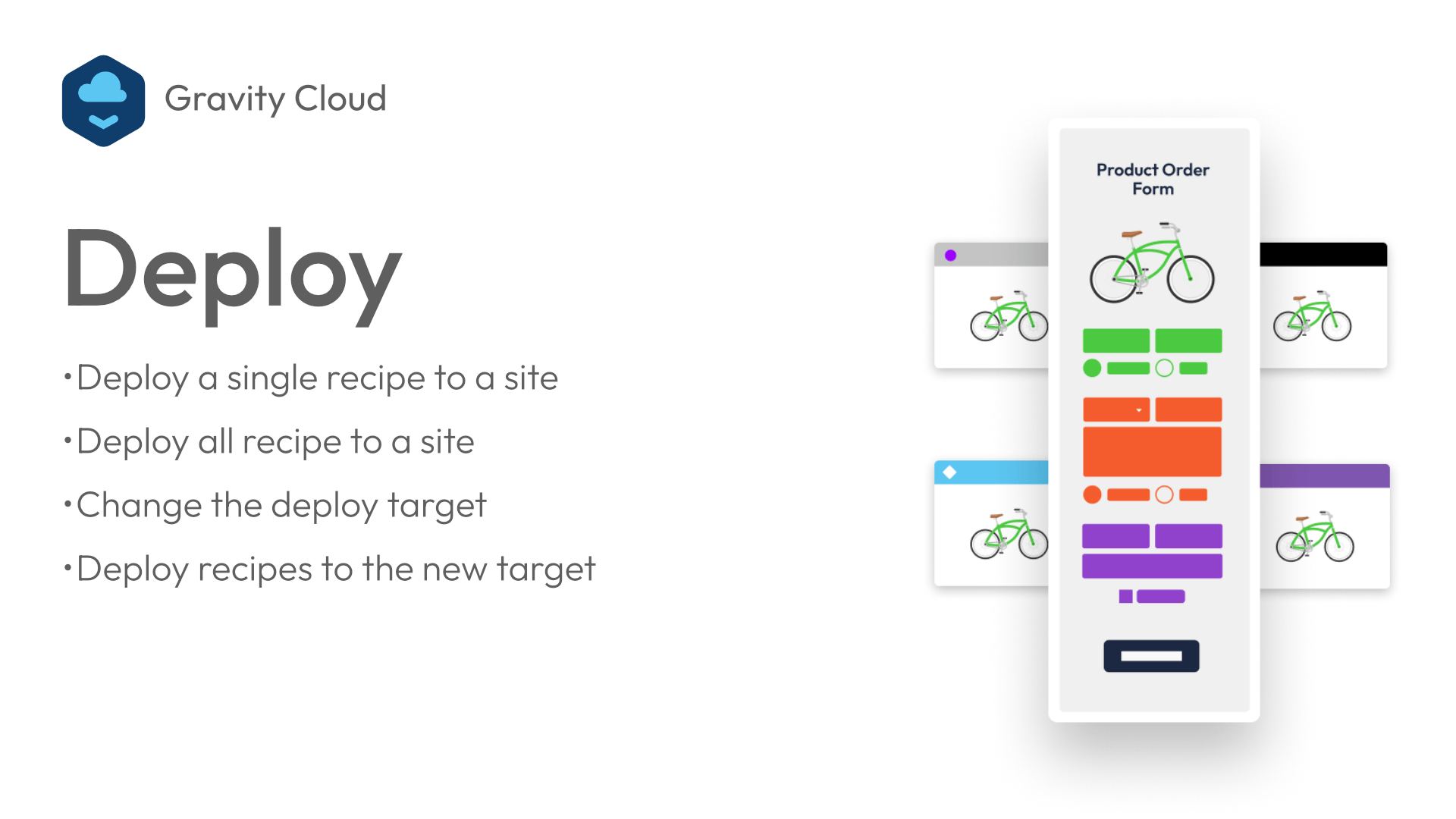
Time Travel
Gravity Cloud backs up and versions all Components and Recipes/Products securely in the Cloud enabling the power of time travel for your entire store. Imagine the flexibility and experimentation possible when you have a one-click undo. Create a Black Friday sale, run it, and revert in seconds when complete.
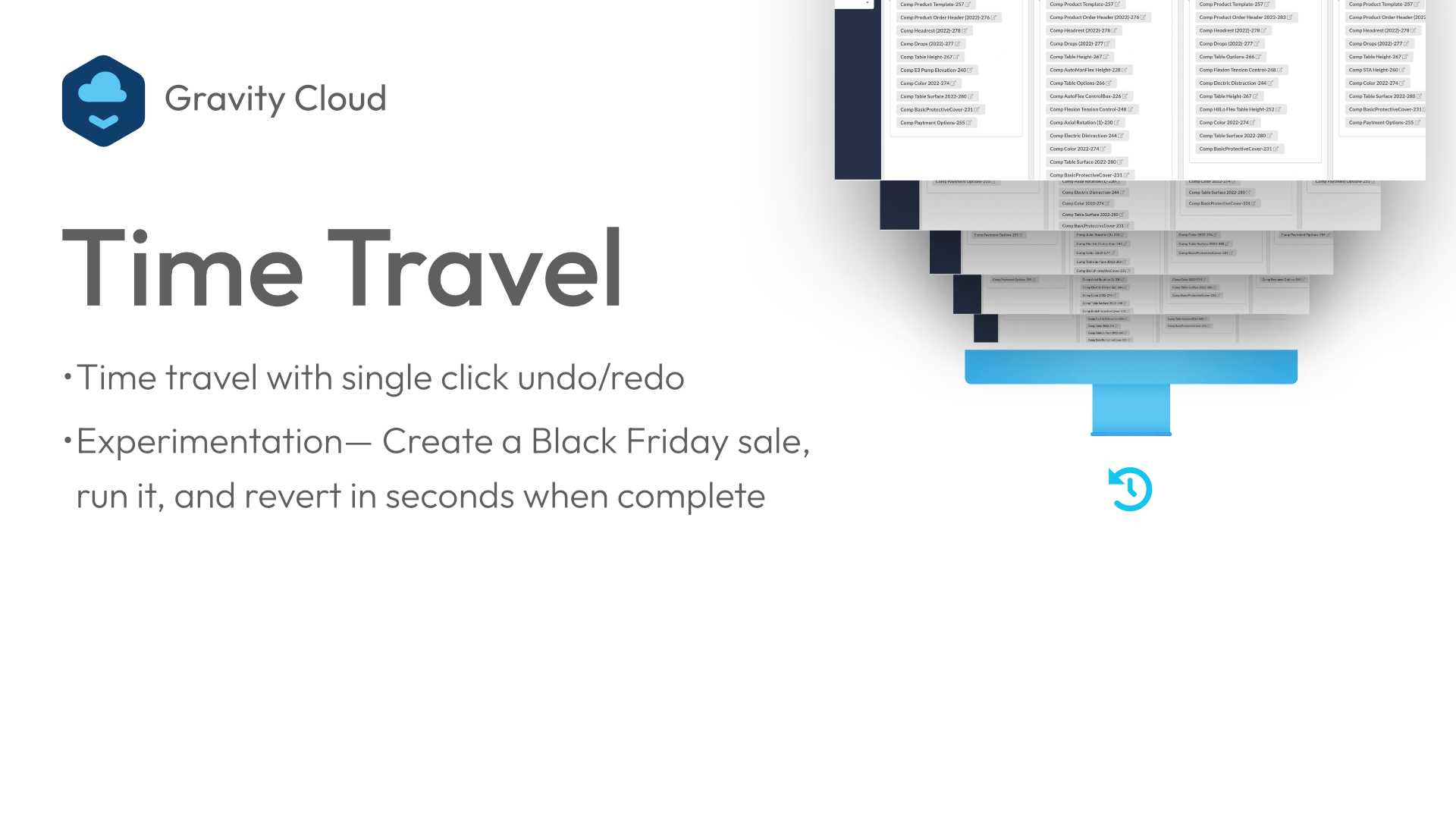
Single Recipe time travel
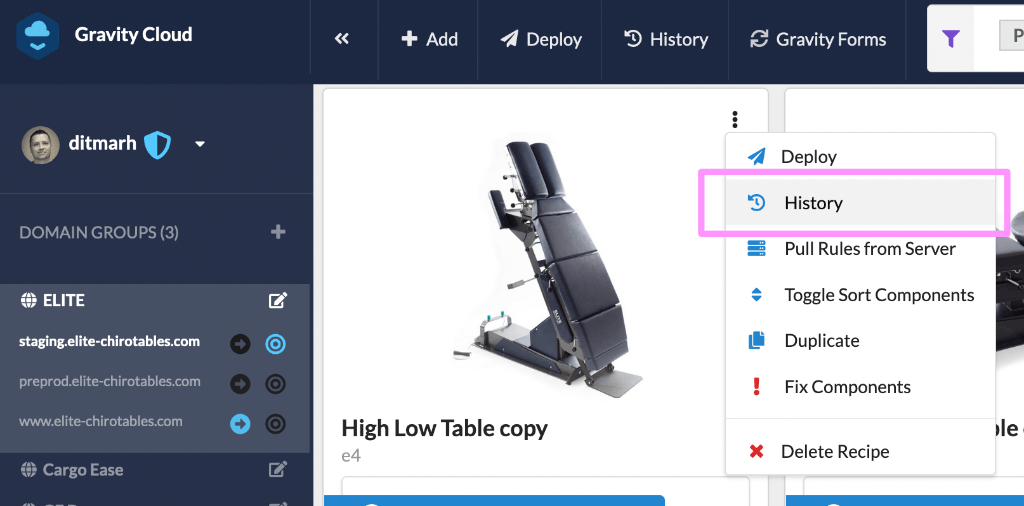
All product deploys are listed from newest to oldest. You can restore any previous deploy. Restores restore both the recipe and target forms.
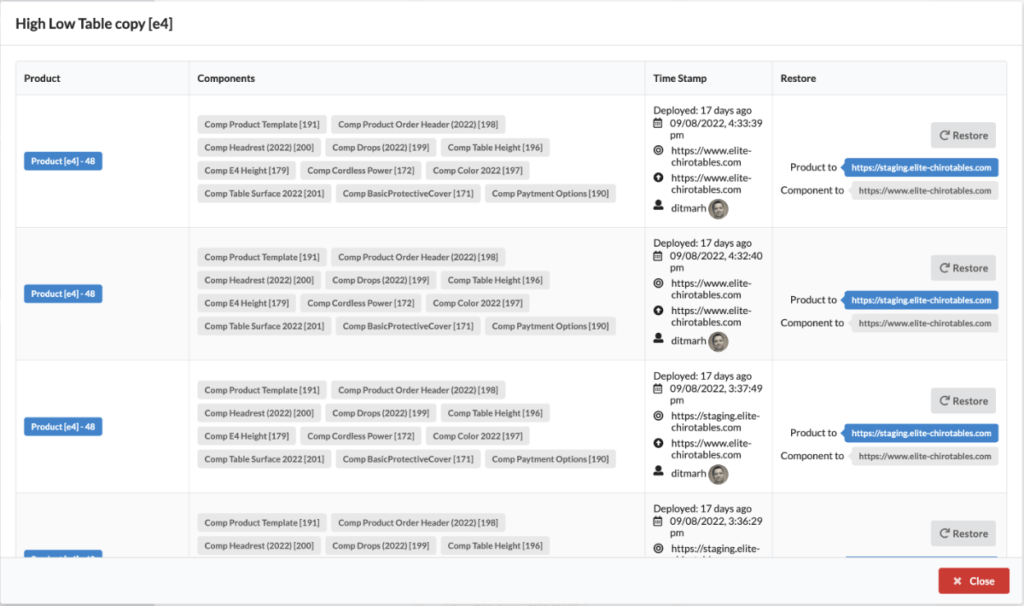
Full deploy time travel
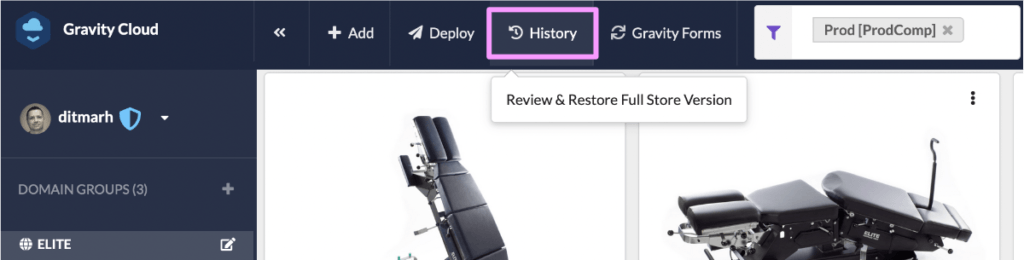
All full deploys are listed from newest to oldest. You can restore any previous full deploy. Restores restore both the recipe and target forms.
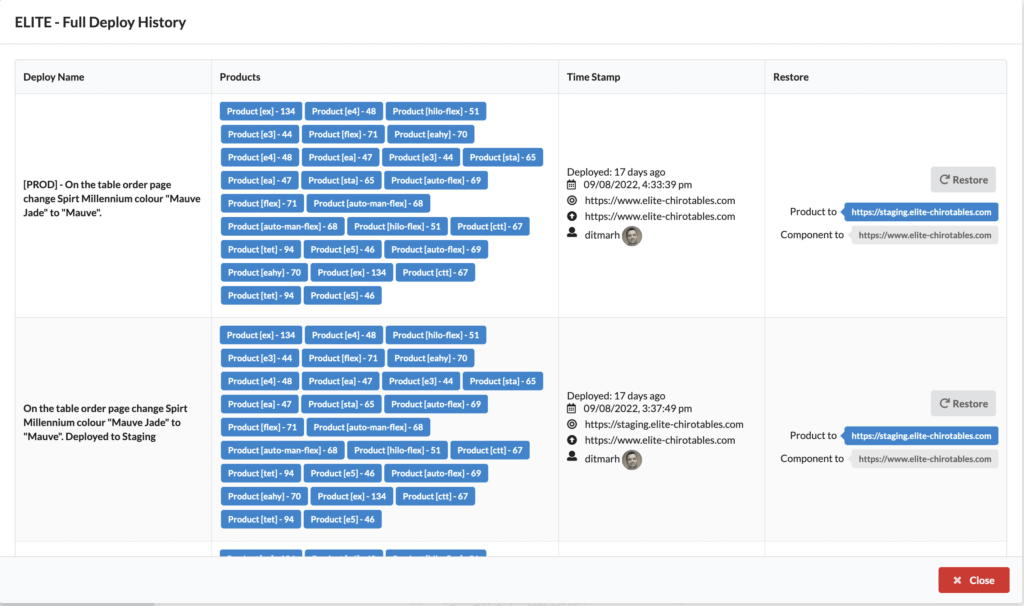
Trouble Shooting
If you see the following then the API call to Gravity Forms on your Word Press site has failed:
- A red icon next to “Gravity Forms” in the toolbar
- A error message that includes the URL Site where the API connection failed

What does a successful connection to my Word Press Gravity Forms API look like?
- A green icon next to “Gravity Forms” in the toolbar
- No error message

Connection Details are incomplete or incorrect
- Domain Name – This is the domain name of your WP instance. Make sure the format is as follows https://www.mydomain.com. You must have a secure HTTPS connection; we will not connect to an HTTP instance.
- For Gravity Forms API Version #2, make sure you have the correct Consumer Key, Consumer Secret
- For Gravity Forms API Version #1, ensure you have the correct Public Key, Private Key. We recommend you use Version #2. In time we will be deprecating Version #1 of the API.
Gravity Forms Filters are filtering out your forms
- The filters are used to separate Target Gravity Forms from Component Gravity Forms. If you are not seeing your Gravity Forms within the App, then we recommend removing both filters and then click the “Gravity Forms” link in the top navigation
- Once the connection is working, you can add the filters back.
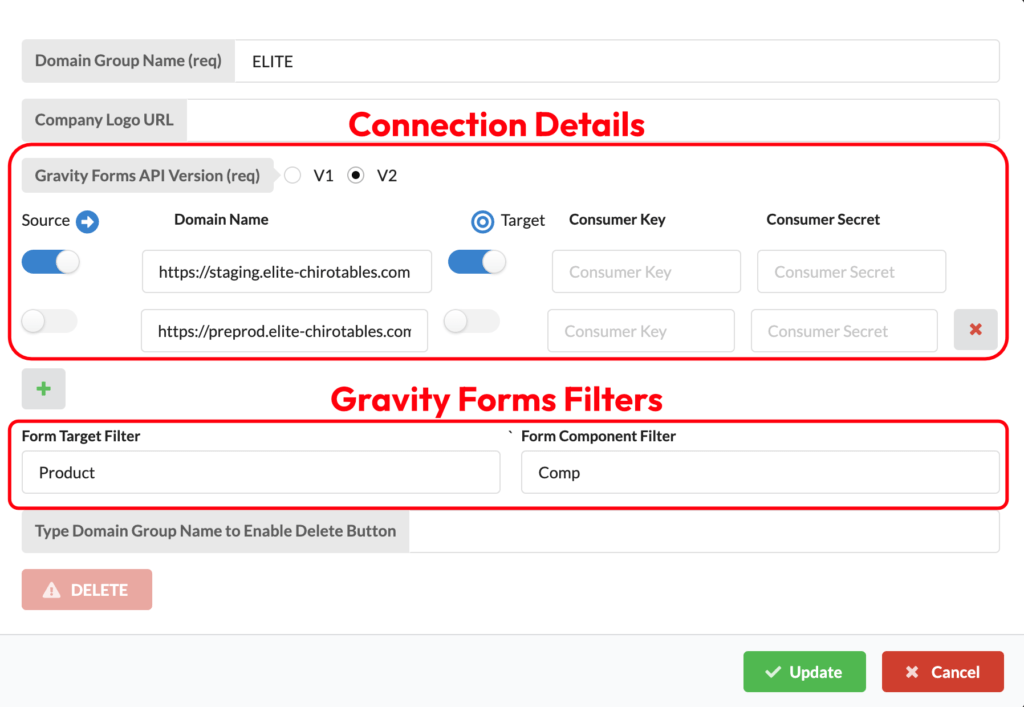
Web Application Firewall (WAF) blocks calls to the Gravity Forms API
- If your Word Press site is using Cloudflare, Sucuri or any other WAF then you may need to add an “Allow URL Path” as follows:
- /wp-json/gf/v2
- If you are having issues configuring the WAF then please Contact Us to help support you in getting set up.
Basic Authentication (Password Protection) blocks calls to the Gravity Forms API
- If your Word Press site has basic authentication set up, then Gravity Cloud will not be able to access the Gravity Forms API.
- Instead of using Basic Authentication, try a Plugin such as Password Protection. Using the Plugin the Gravity Forms API is still accessible to connect to.